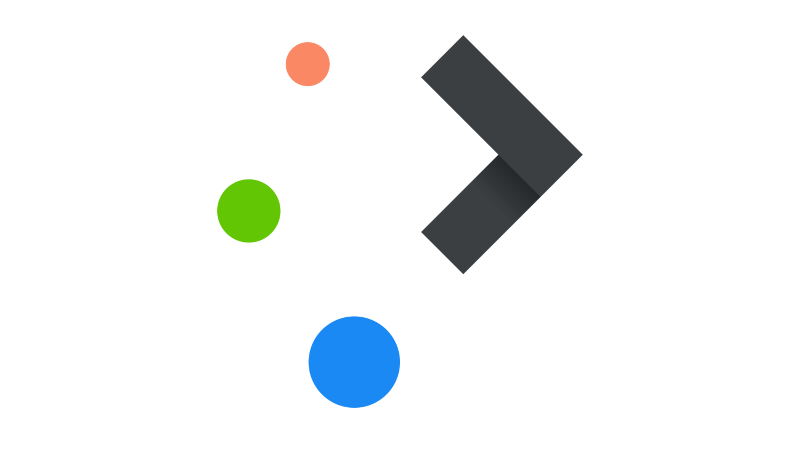Copy the folder /tenhoopen/plasma/sddm/Template into /tenhoopen/plasma/sddm/NAMEOFYOURSDDMTHEME
Cd into the folder NAMEOFYOURSDDMTHEME
Changes you MUST make are as follows:
- Replace ./Background-SDDM.png by your .png file, do not change the name!
Replace ./preview.png by your own .png file, do not change the name
Update (at least) in metadata.desktop the value of the following keys:
- Name
- Description
- Author
- Theme-Id (The value of this key may NOT contain white space [tab, space, newline]!!!)
Updata in Main.qml all 8 instances of /Template-SDDM/ into /NAMEOFYOURSDDMTHEME/
Now copy recursively (as root thus probably sudo cp -R …) the folder NAMEOFYOURSDDMTHEME to /usr/share/sddm/themes
Open the App System Settings → Startup and Shutdown → Login Screen (SDDM) and there you will find your new SDDM theme.
Share or Publish
- If you would like to share your SSDM them then:
- Compress the folder NAMEOFYOURSDDMTHEME into NAMEOFYOURSDDMTHEME.tar.gz
- Make from the background image a square logo (max 2Mb)
- Make sure you know the location of your bacground image!
Goto https://www.pling.com and create an account if you don’t have already an account. Login with your (just created) account.
Under Products/Listing click on [Add Product]
- Fill in all the fields at step 1,2 and 3, some hints
- Category: Linux/Unix Desktops; Login Managers; SDDM Login Themes
- Add the logo you created (square image, see a few lines back)
- Add a Gallery Picture, use the background image for this
And finally upload the NAMEOFYOURSDDMTHEME.tar.gz file, accept the T&Cs and click [Save]
Your theme will popup in https://store.kde.org/browse?cat=101&ord=latest
Enjoy!